After weeks of speculation, Threads finally arrived this wednesday, the new social network developed by Meta that is seeking to compete with Twitter. A launch that comes when Elon Musk announced the controversial decision to limit the reading of tweets.
Threads, linked directly to Instagram, had a great reception from users. After just seven hours since its launch, 10 million users joined Threads, as announced by Mark Zuckerberg.
A platform that is expected to grow even more: "it's going to take some time, but I think there should be a platform for public conversations with more than 1,000 million people. Twitter had the opportunity to do it (...) Hopefully we will", said Zuckerberg.
Threads works in a similar way to Twitter, sharing an interface not dissimilar: you can make tweet-style posts —called threads —, share them, comment, and "like" them.
Don't know how to use Threads? Don't worry, we'll tell you, step by step, how to create an account.

Threads: how to create an account?
The first thing you should know is that, in order to use Threads, you must have an Instagram account, since both apps are linked. In other words, if you decide to create a Threads account, you will have the option to use the same username and bio from your Instagram user.
What's more, when you access Threads for the first time, they will give you the option to follow the same people as on Instagram.
How to start using Threads?
Step 1: download the app, either for iOS (download it here) or Android (download it here).
Step 2: once you download it, you'll see a home screen in which you'll be given the option to connect directly to your Instagram account.

Step 3: once you have selected your Instagram account, they will give you the possibility to add a biography and a link to any website of yours. Besides, you will be able to import your information from Instagram.
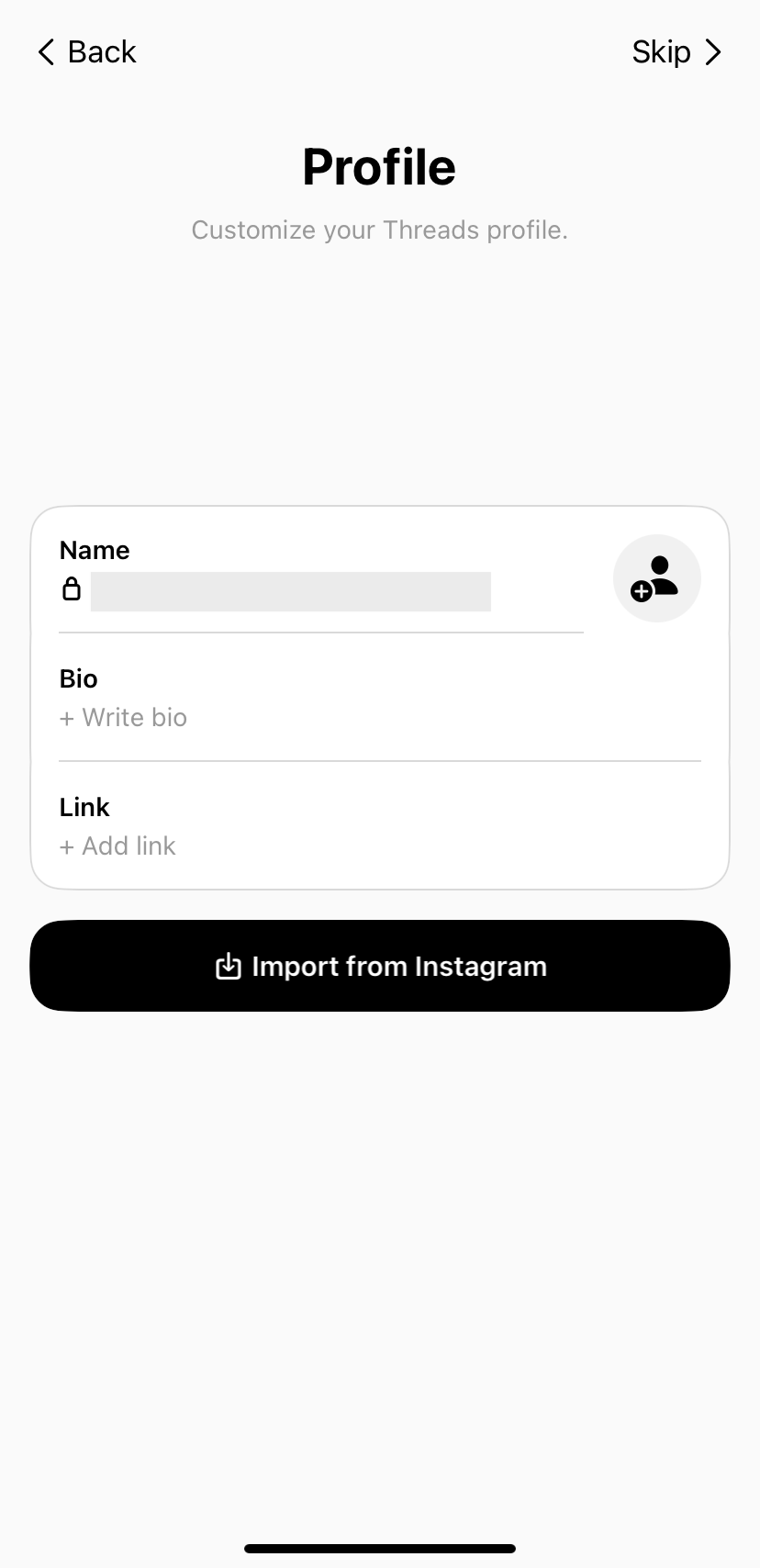
And that's it, now you are ready to use Threads.
Threads: steps after installation
After installing Threads on your cell phone, you will be able to browse tabs similar to those on Twitter. You'll see:
- The posts feed screen
- Search, there you'll find options of people to follow.
- To write your own posts.
- Activity review.
- Profile information.

